Az előfizetéses licencmodell nem mindenkinek tetszik, különösen sok vállalkozás számára. Úgy tűnik, a Microsoft megértette ezt, mert most megerősíthetjük, hogy a redmondi óriás jövőre tervezi kiadni termelékenységi alkalmazáscsomagjának friss, új, örökös licencű változatát az Office 2024 formájában.
A Microsoft 365 (korábbi nevén Office 365) termékcsalád a normál fogyasztóknak és a vállalati ügyfeleknek egyaránt szól, de alapvetően különbözik a hagyományos funkciófagyasztó kiadástól. Egyáltalán nem kétséges, hogy egy olyan előfizetéses termék, mint a Microsoft 365, zökkenőmentesen teszi lehetővé, hogy a felhasználók hozzáférjenek a mindig naprakész eszköz- és szolgáltatáscsomaghoz, de léteznek olyan felhasználási esetek, amikor az emberek és a szervezetek valójában az Office örökös licencét részesítik előnyben, amely lehetővé teszi, hogy egyszer megvásárolják a terméket, és aztán örökre a rendelkezésükre álljon.
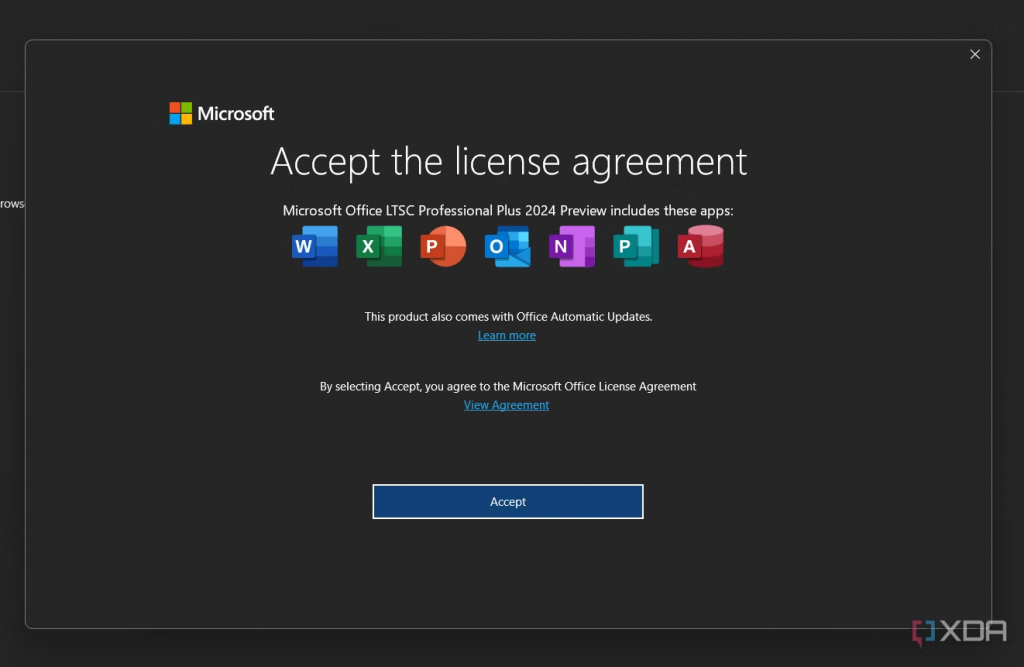
Egyesek még azt is feltételezték, hogy az Office 2021 lesz a termék utolsó örökös licencű változata, de az új verzió már biztosan úton van. A márkajelzés és a megfelelő licencadatok létezésére először a Microsoft Office egy belső előzetes buildjében bukkant rá az XDA-Developers.com a Click-to-Run (C2R) kiadási API-n keresztül, de végül sikerült lekérni és telepíteni a verziót, hogy korai betekintést nyerjünk az Office 2024-be.
Egyelőre csak a Microsoft Office programcsomag Windows kiadása kapta meg a verziószám-emelést – az is csak a Long Term Servicing Channel (LTSC) számára.
Ha szeretné kipróbálni az Office 2024 munkafolyamatban lévő buildjét, a következő részben található útmutatónkat követve könnyedén megteheted. Mindazonáltal az ilyen barkácsolási munkálatok előtt mindig készítsen teljes biztonsági mentést a számítógépéről, hogy legalább egy működő példányt vissza tudjon állítani arra az esetre, ha a dolgok rosszul mennének.
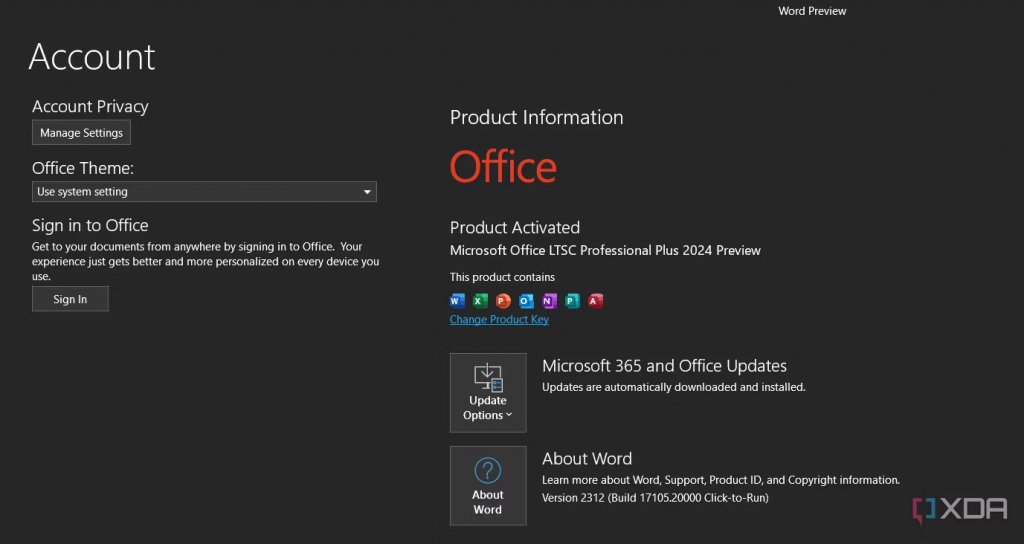
A Microsoft Office 2024 előzetesének telepítése most azonnal
Aki nem tudja, a Microsoft rengeteg frissítési csatornát tart fenn a különböző Office SKU-khoz és kiadásokhoz. Ennek a kialakításnak a fő célja, hogy minél nagyobb rugalmasságot biztosítson a különböző telepítési változók (pl. az új funkciófrissítések elérhetősége vagy a támogatás időtartama) közötti választás lehetőségében. Ebben a konkrét forgatókönyvben minket leginkább a “DevMain” csatorna érdekel, mert mostantól onnan lehet az Office 2024 előzetes licenceit beszerezni.
Figyelem!
Mielőtt továbbmennénk, ne feledjük, hogy az Office frissítési csatornákkal való babrálás nem a gyengébb idegzetűeknek való. Teljesen elronthatja meglévő Microsoft Office licencét, vagy akár teljesen elveszítheti azt, ha nem tudja, mit csinál. Javasoljuk, hogy az ilyen jellegű kísérletekhez használjon virtuális gépet vagy másodlagos számítógépet.
Az Office binárisok letöltéséhez, valamint telepítéséhez egy abbodi1406 nevű fejlesztő két fantasztikus nyílt forráskódú projektjét fogjuk használni. Az első a “Yet Another Office Click To Run URL Generator” (vagy röviden YAOCTRU), míg a második eszköz a “Yet Another Office Click To Run Installer” (más néven YAOCTRI) nevet viseli. Ezekről bővebben a GitHub tárolójukban olvashatsz.
- Töltse le a YAOCTRU zip-archívumának legújabb verzióját a szerző GitHub szkriptek repójából.
a. A YAOCTRU legfrissebb verziója a cikk írásakor a v9.0 verzió. - Csomagolja ki az archívum tartalmát, majd hajtsa végre a YAOCTRU_Generator.cmd nevű fájlt. Nincs szükség adminisztrátori jogosultságokra, így egy sima dupla kattintás is megteszi.
- Válassza a DevMain Channel bejegyzést a frissítési csatornaválasztó menüben. Ezután válassza ki a binárisok kívánt architektúráját (32 bites/64 bites), a nyelvet és az Office forráskomponenseket.
- Ebben a szakaszban ki kell választania a megfelelő kimeneti formátumot. Az eszköz képes aria2, wget és curl-kompatibilis letöltési szkripteket generálni, de megelégedhet egy régimódi, URL-címeket tartalmazó szövegfájllal is, amelyet kézzel tölthet le kedvenc letöltéskezelőjével.
- Töltse le az Office 2024 előzetes verzióját a korábban generált szkript/URL-lista segítségével.
a. Vegye figyelembe, hogy a Windows 11 és a Windows 10 1803-as vagy újabb verziója már alapból tartalmaz egy curl futtatható fájlt. Ennek eredményeképpen a curl letöltési szkriptet úgy használhatja, ahogy van, anélkül, hogy bármi mást telepítenie kellene. - Most, hogy a forrásfájlok készen vannak, töltse le a YAOCTRI legújabb verziójának zip-archívumát a szerző GitHub szkriptek repójából a telepítési részhez.
a. A YAOCTRI legújabb verziója a cikk írásakor a v10.7-es verzió. - Csomagolja ki az archívum tartalmát, és helyezze át a Reference-C2R_Config.ini, YAOCTRI_Configurator.cmd és YAOCTRI_Installer.cmd állományokat abba a mappába, ahonnan az Office komponenseket letöltötte.
a. Erre a részre azért van szükség, mert az egyetlen kötetcsatorna a 2024-es márkajelzéssel frissült. A csomagban található többi fájl (a readme kivételével) az Office kiskereskedelmi kiadásainak telepítéséhez használható, ami ebben az esetben nem hasznos. - Kattintson a jobb gombbal a YAOCTRI_Configurator.cmd fájlra, és futtassa azt rendszergazdaként. Automatikusan észlelnie kell az Office telepítési fájlokat.
- A termékválasztási promptnál győződjön meg róla, hogy a 2024 márkájú opciók egyikét választja. Az Office ProPlus 2024 bejegyzés például a legtöbb gyakori Office-programot lefedné.
- Ha minden rendben megy, a szkript segít a telepítési konfigurációs adatok véglegesítésében és a csomag telepítésében. A varázsló elindításához válassza a Telepítés most lehetőséget.
- Az Office sikeres telepítése után nyissa meg bármelyik Office-alkalmazást, majd a Fájl => Fiók menüpontra lépve megjelenik az Office 2024 márkajelzés.
Jelenleg a 2024-es funkciók nagyjából megegyeznek az LTSC 2021-es kiadással. Természetesen a Microsoft elkezdett backportolni néhány klassz új funkciót az upstream csatornákból, de még túl korai lenne bármi jelentőset kiszúrni.
Abban az esetben, ha vissza akarod állítani és újra telepíteni a korábban használt Office retail/volume buildjét, használd az Office Scrubber projektet ugyanattól a fejlesztőtől. Csak töltse le a szkript legújabb verzióját (a cikk írásakor v11), futtassa le, indítsa újra, indítsa el a Microsoft Office stabil csatornás kiadásának telepítőjét, és máris készen áll.


