A produktivitás növelése érdekében a felhasználók folyamatosan keresik azokat az eszközöket és funkciókat, amelyek megkönnyítik a munkafolyamatokat. A Microsoft PowerToys egy ilyen értékes eszközkészlet, amely számos fejlett funkciót kínál a Windows felhasználóknak. Ebben a bejegyzésben a PowerToys egyik legújabb és leghasznosabb szolgáltatásáról, a Munkaterületekről lesz szó. Megmutatjuk, hogyan telepítheted a PowerToys-t, és részletesen bemutatjuk, mire való a Munkaterületek szolgáltatás.
Mi az a Microsoft PowerToys?
A Microsoft PowerToys egy nyílt forráskódú, ingyenes eszközkészlet, amely fejlett funkciókat kínál a Windows felhasználók számára. Célja, hogy a felhasználói élményt javítsa, és növelje a hatékonyságot olyan funkciókkal, mint a gyors ablakkezelés, testreszabható billentyűparancsok, és még sok más. A PowerToys folyamatosan frissül, új funkciókkal bővül, hogy lépést tartson a felhasználók igényeivel.
Hogyan telepítsd a Microsoft PowerToys-t?
A PowerToys telepítése egyszerű és gyors folyamat, amely néhány lépésben elvégezhető:
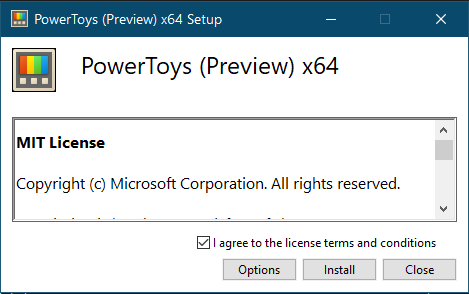
- Töltsd le a PowerToys-t:
- Látogass el a PowerToys GitHub oldalára a legfrissebb verzió letöltéséhez.
- Keresd meg a legújabb kiadást, és töltsd le a
PowerToysSetup-<verziószám>.exefájlt.
- Futtasd a telepítőt:
- Nyisd meg a letöltött
.exefájlt, és kövesd a telepítési varázsló utasításait. - A telepítés során választhatsz, hogy melyik PowerToys funkciókat szeretnéd használni.
- Nyisd meg a letöltött
- Indítsd el a PowerToys-t:
- A telepítés befejezése után a PowerToys automatikusan elindul, vagy megtalálhatod az alkalmazásokat a Start menüben.
- Az alkalmazás felületén testreszabhatod a különböző eszközök beállításait.
Munkaterületek: A hatékony munkakörnyezet kezelő
A Munkaterületek a PowerToys egyik kiemelkedő funkciója, amely lehetővé teszi, hogy különböző munkakörnyezeteket hozz létre és kezelj. Ez különösen hasznos lehet azok számára, akik több projektet vagy munkafolyamatot futtatnak egyszerre, és szeretnék rendszerezni az alkalmazásaikat és ablakjaikat.
Mire való a Munkaterületek szolgáltatás?
A Munkaterületek célja, hogy a felhasználók könnyedén válthassanak különböző munkakörnyezetek között anélkül, hogy minden alkalmazást és ablakot újra kellene nyitniuk. Például, ha dolgozol egy üzleti projekten és szabadidős tevékenységeken is, külön Munkaterületeket hozhatsz létre mindkét tevékenységhez. Így gyorsan átválthatsz a munka és a szórakozás között anélkül, hogy zavaró tényezők érnének.
Főbb Funkciók
- Munkakörnyezetek létrehozása: Különböző munkakörnyezetek definiálása a különböző projektekhez vagy feladatokhoz.
- Gyors váltás: Gyors billentyűparancsokkal váltogathatsz a különböző Workspaces között.
- Ablakkezelés: Minden munkakörnyezet saját ablakelrendezést kap, így nem kell manuálisan átrendezni az ablakokat.
- Testreszabhatóság: Beállíthatod, hogy mely alkalmazások és ablakok nyíljanak meg automatikusan egy adott Workspaces indításakor.
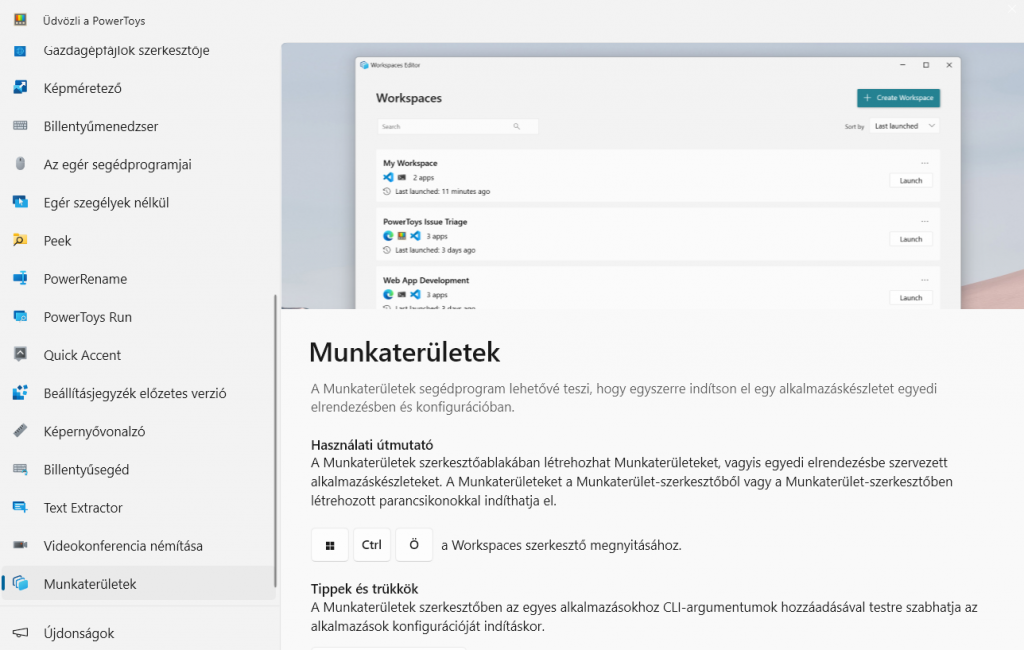
Hogyan Használd a Munkaterületek szolgáltatást?
- Munkakörnyezet létrehozása:
- Nyisd meg a PowerToys alkalmazást, és navigálj a Munkaterületek modulhoz.
- Kattints az „Munkaterület létrehozása” gombra, és nevezd el a munkakörnyezetet (pl. „Munka”, „Szabadidő”).
- Alkalmazások hozzáadása:
- Válaszd ki, mely alkalmazások és ablakok jelenjenek meg a létrehozott Workspaces-ben.
- Beállíthatod, hogy ezek az alkalmazások automatikusan induljanak, amikor a munkakörnyezetet aktiválod.
- Munkakörnyezetek kezelése:
- A PowerToys felületén könnyedén válthatsz a különböző Workspaces között.
- Használhatsz billentyűparancsokat a gyors váltás érdekében.
- Testreszabás és optimalizálás:
- Finomhangolhatod a munkakörnyezeteket az igényeid szerint, például ablakelrendezések módosításával vagy új alkalmazások hozzáadásával.
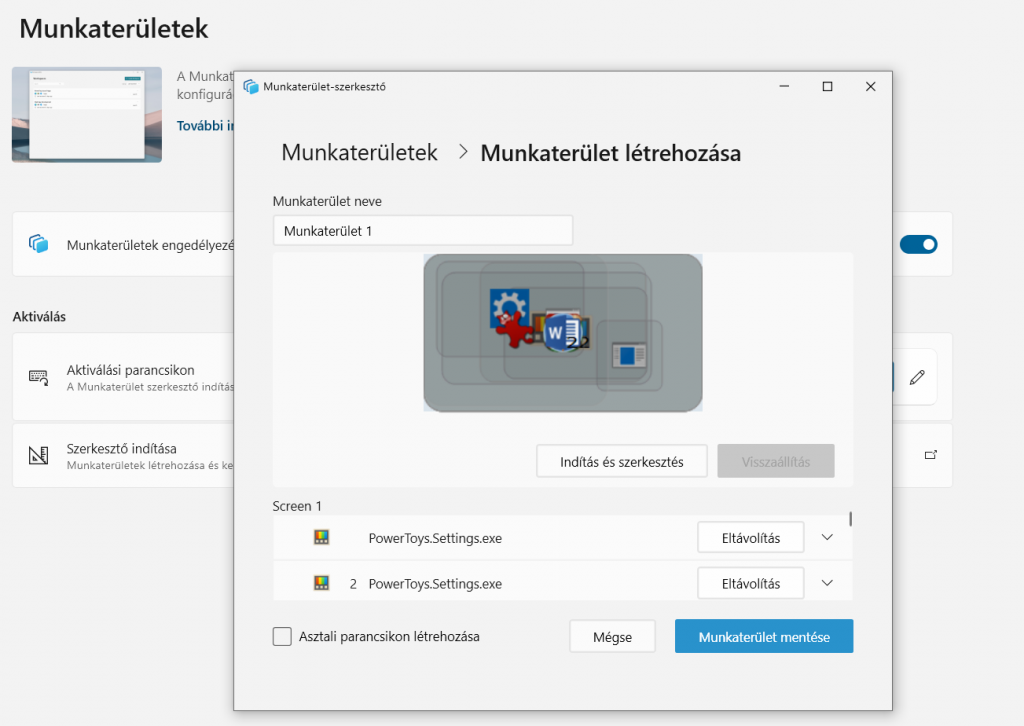
Előnyök és használati esetek
A Workspaces számos előnyt kínál a felhasználók számára:
- Növeli a hatékonyságot: Gyorsabban tudsz váltani a különböző feladatok között, mivel minden szükséges alkalmazás és ablak előre be van állítva.
- Szervezettebb munkafolyamat: Minden projekt vagy feladat saját munkakörnyezetet kap, így könnyebb követni és kezelni a feladatokat.
- Csökkenti a zavaró tényezőket: Minimalizálja a felesleges ablakok és alkalmazások számát, amikor egy adott munkakörnyezetre koncentrálsz.
Példák a használatra
- Szakmai és személyes feladatok elkülönítése: Hozz létre külön Workspaces-t a munkahelyi és személyes tevékenységeidhez, hogy elkerüld a zavarokat.
- Projektmenedzsment: Minden projekt számára külön munkakörnyezetet definiálva könnyedén nyomon követheted a feladatokat és határidőket.
- Tanulás és kutatás: Egy dedikált munkakörnyezet létrehozása tanulási anyagokkal és kutatási eszközökkel növeli a tanulási hatékonyságot.


