The subscription licensing model is not for everyone, especially for many businesses. Microsoft seems to have understood this, because we can now confirm that the Redmond giant plans to release a fresh new perpetual license version of its productivity suite next year in the form of Office 2024.
The Microsoft 365 (formerly Office 365) product family is aimed at both regular consumers and enterprise customers, but is fundamentally different from the traditional feature-freezer edition. There is absolutely no doubt that a subscription product like Microsoft 365 seamlessly enables users to access an always up-to-date suite of tools and services, but there are use cases where people and organisations actually prefer the Office perpetual license, which allows them to purchase the product once and then have it available to them forever.
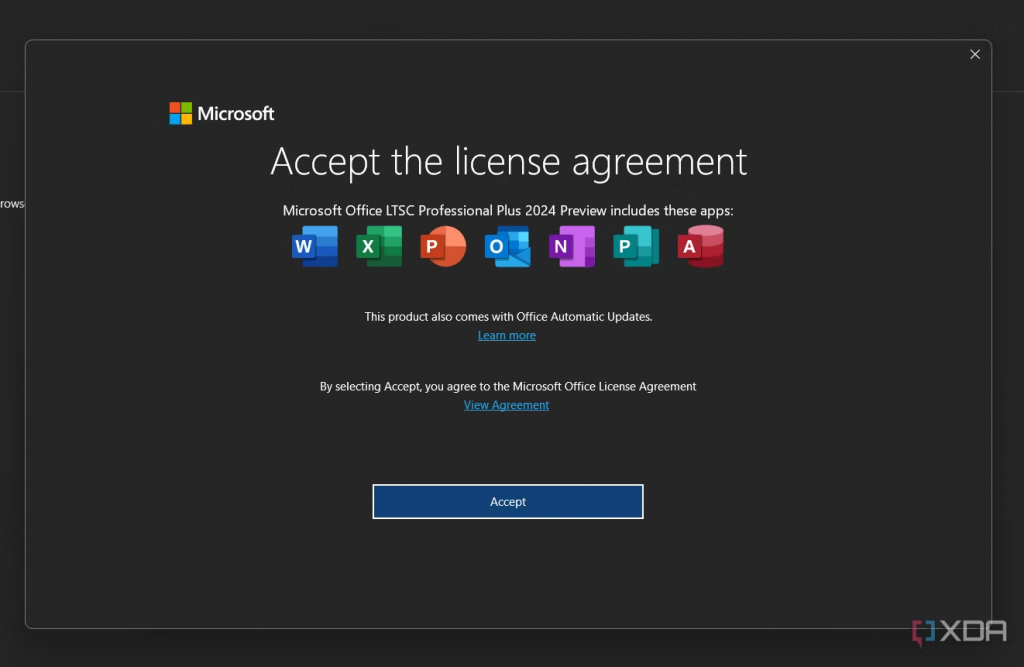
Some have even speculated that Office 2021 will be the last perpetual licensed version of the product, but a new version is certainly on the way. The existence of the branding and corresponding license details was first discovered in an internal preview build of Microsoft's Office XDA-Developers.com through the Click-to-Run (C2R) release API, but finally managed to download and install the version to get an early look at Office 2024.
So far, only the Windows release of the Microsoft Office suite has received the version number upgrade - and only for the Long Term Servicing Channel (LTSC).
If you want to try the Office 2024 build in progress, you can easily do so by following our guide in the next section. However, always make a full backup of your computer before doing such tinkering, so that you can restore at least one working copy in case things go wrong.
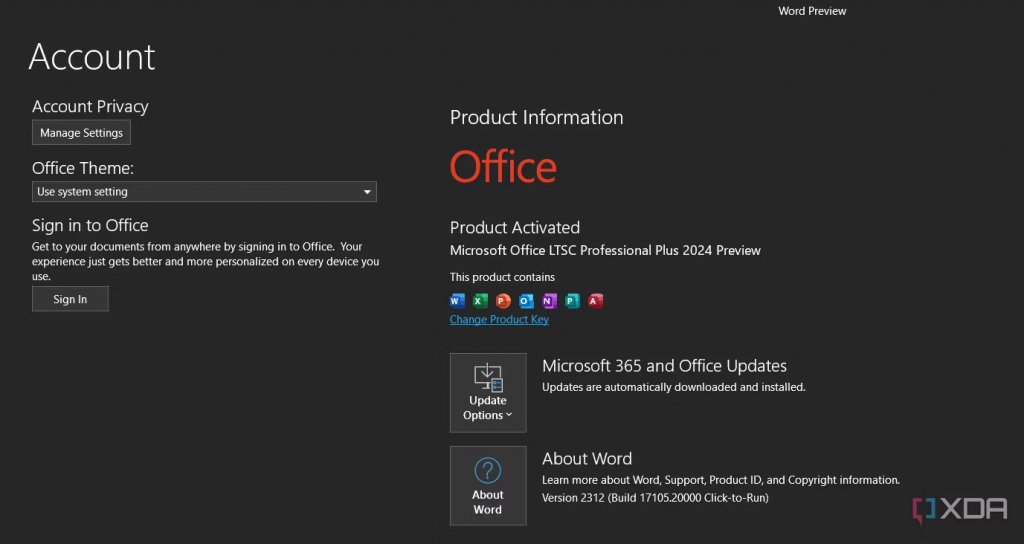
Install the Microsoft Office 2024 Preview right now
For those who don't know, Microsoft maintains many update channels for the various Office SKUs and releases. The main purpose of this design is to provide as much flexibility as possible in choosing between different deployment variables (e.g. availability of new feature updates or support duration). In this particular scenario, we are most interested in the "DevMain" channel, as it is now the place where Office 2024 pre-licenses can be obtained.
Attention!
Before we go any further, remember that fiddling with Office update channels is not for the faint-hearted. You could completely ruin your existing Microsoft Office license, or even lose it altogether if you don't know what you're doing. We recommend that you use a virtual machine or a secondary computer for this kind of experimentation.
To download and install the Office binaries, we will use two fantastic open source projects from a developer called abbodi1406. The first one is called "Yet Another Office Click To Run URL Generator" (or YAOCTRU for short), while the second tool is called "Yet Another Office Click To Run Installer" (also known as YAOCTRI). You can read more about them in their GitHub repository.
- Download the latest version of YAOCTRU's zip archive from the author's GitHub scripts repository.
a. The latest version of YAOCTRU at the time of writing is v9.0. - Unpack the contents of the archive, then execute the file named YAOCTRU_Generator.cmd. No administrator privileges are required, so a simple double-click will do.
- Select the DevMain Channel entry in the update channel selection menu. Then select the desired binary architecture (32-bit/64-bit), language and Office source components.
- At this stage you need to select the appropriate output format. The device can aria2, wget and curl-compatible download scripts, but you can also settle for an old-fashioned text file containing URLs that you can download manually using your favourite download manager.
- Download the preview version of Office 2024 using the previously generated script/URL list.
a. Note that Windows 11 and Windows 10 version 1803 or later already include a curl executable by default. As a result, you can use the curl download script as is, without having to install anything else. - Now that the source files are ready, download the zip archive of the latest version of YAOCTRI from the author From GitHub scripts repo for the installation part.
a. The latest version of YAOCTRI at the time of writing is v10.7. - Unpack the contents of the archive and move it to the Reference-C2R_Config.ini, YAOCTRI_Configurator.cmd and YAOCTRI_Installer.cmd files to the folder from which you downloaded the Office components.
a. This section is necessary because the only volume channel has been updated with the 2024 branding. The rest of the files in the package (except the readme) are used to install the retail editions of Office, which is not useful in this case. - Right-click on the YAOCTRI_Configurator.cmd file and run it as administrator. It should automatically detect the Office installation files.
- At the product selection prompt, make sure you choose one of the 2024 brand options. Go to Office ProPlus 2024 entry, for example, would cover most common Office programs.
- If all goes well, the script will help you finalize the installation configuration and install the package. To start the wizard, select Install now Opportunities.
- Once Office has been successfully installed, open any Office application, then click File => Accounts you will see the Office 2024 branding.
Currently, the 2024 features are roughly the same as the LTSC 2021 release. Of course, Microsoft has started backporting some cool new features from upstream channels, but it's too early to pick out anything significant.
In case you want to restore and reinstall the previously used Office retail/volume build, use the Office Scrubber project from the same developer. Simply download the latest version of the script (v11 at the time of writing), run it, reboot, launch the installer for the stable channel edition of Microsoft Office and you're ready to go.


